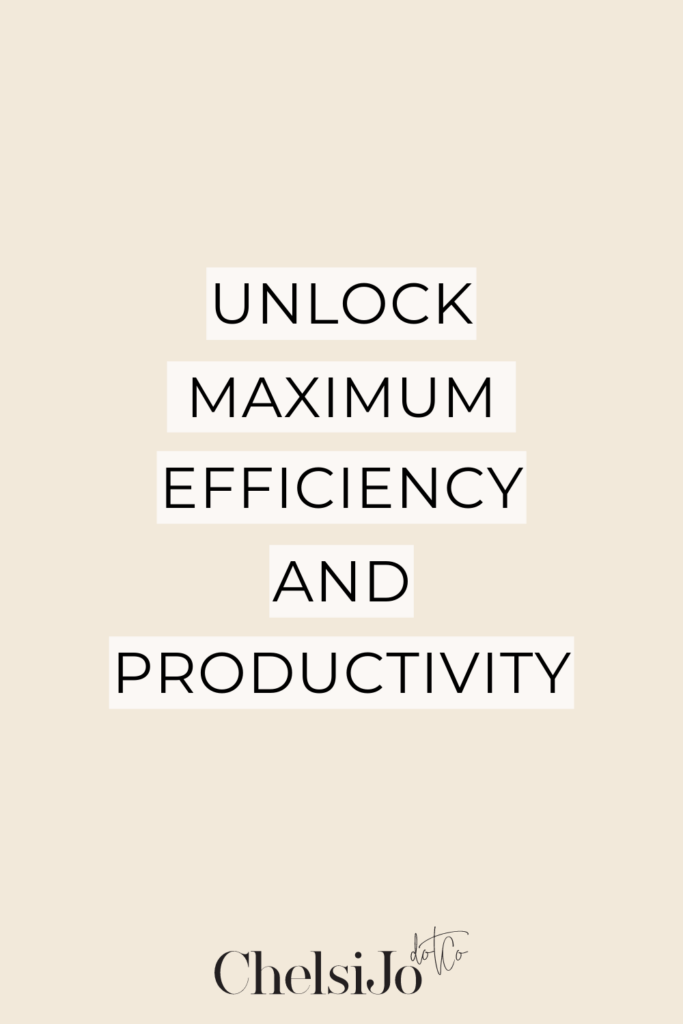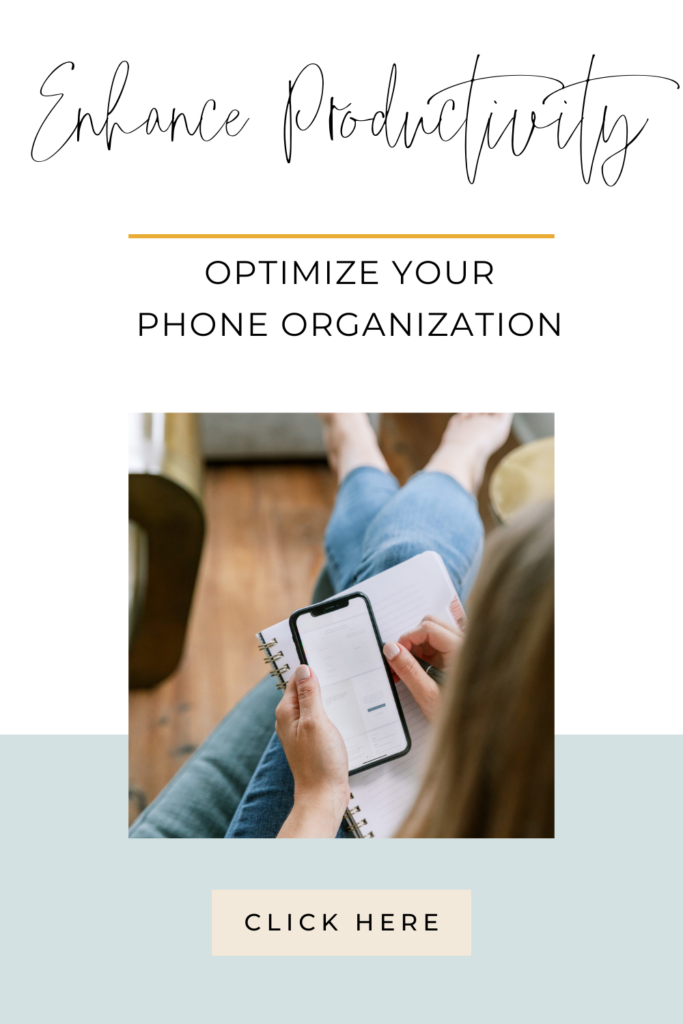The role that our cell phones play in our lives now is so unbelievably different from what a phone used to do and be able to provide for us. Our productivity every single day is more important now than it has ever been. As a work-from home mom who is trying to balance it all, it’s crucial to effectively organize your phone. So many of us are strapped for time with too many things to do. And the last thing we need is this little rotten, little teeny tiny rectangle, completely ruining our lives.
That’s why I decided today to bring to you some of the things that I’m doing in order to make my phone less of a distraction and become more of a tool for productivity, productivity, simply by getting it more organized. Wouldn’t you know, that organization can apply itself to so many areas of your life, including what you have in your phone that you hold in your hand every single day.
Listen below for the entire episode on The Systemize Your Life Podcast
Organize Your Phone for Enhanced Productivity
Today, we’re looking at how to organize your phone either completely or just a little bit more than it is right now. This way, you can experience increased productivity. I thought it would be fun to share this because when people pick up my phone and look at it, their reaction is usually, ‘Oh my gosh, yours looks so aesthetically pleasing.’ Not only have I designed it to look visually appealing with pretty colors, but it’s also remarkably efficient. I’ve set it up in a way that I never get lost in it; I always know where things are.
Organize Your Phone: Exploring Features and Capabilities for Maximum Efficiency
I just got a new phone. Everything transferred over really nicely from my original phone that I’ve had for years. I know that this phone is probably much fancier. However, I don’t quite know how to utilize its maximum capacity yet. But even so, I just get in there and I do what needs to be done with and then I hop back out.
Given the various types of phones available, you might need to search in different locations than I do. It may even have a different name or a different word. But for the most part, I know that almost every single phone incorporates these features on it or has these capabilities.
The goal of organizing your phone is so that we’re able to get into our phone, get our work done and then get out again without getting sucked it into the vortex. Sometimes you even need to ditch your phone to have a more productive workday!
“he goal of organizing your phone is so that we’re able to get into our phone, get our work done and then get out again without getting sucked it into the vortex.”
Organize Your Phone Tip #1 – Declutter Your Home Screen
When you open your phone, the first things you should see are the items you need to use regularly. One of the best ways to determine the necessary apps is by accessing your settings on your iPhone. Click on ‘Screen Time,’ where you’ll find your daily average usage. Then, select ‘See All Activity,’ revealing the most frequently used apps in order. Below this, you’ll see which apps are your initial choices after unlocking your phone. It displays ‘Pickups,’ and for me, it’s Voxer. Each time I grab my phone, I first open Voxer, followed by text messages. This is a really great way to help you organize your phone by identifying the apps you want to be front and center as soon as you open your phone
Deprioritize Social Media Apps for Enhanced Productivity
If you have social media apps on your phone and you don’t have a good habit of deleting them, you’re going to notice them taking the lead. However, this isn’t the primary focus we want to emphasize here when it comes to organize your phone and the productivity hacks surrounding that. It’s essential to establish a beneficial practice in this regard. When I suggest decluttering your home screen, it’s important to remove apps that aren’t among your top four or five most frequently used. This way, they won’t clutter your primary home screen.
Organize Your Phone Tip # 2: Move All of Your Apps and Create Home Screens by Category
Firstly, get rid of the apps you never use or need, then move off of that very first home screen. Your primary home screen resets each time you access your phone. I wanted to make sure that I clarified that because because as we move into the second point and discuss the creation of additional home screens, the instructions become more specific.
You can arrange your apps and content by distinguishing between home and business, or any other way you prefer. Allocate a dedicated home screen for each category. For instance, your primary home screen could house personal apps, while another could be designated for business apps. Swiping left would reveal another screen for a separate category. This approach to organize your phone aids in training your brain to locate the necessary items efficiently. I am a firm believer in having ample negative space in your phone. This allows you to focus on the display without being overwhelmed instead of just seeing a bunch of apps on that home screen.
Organize Your Phone Tip #3 – Set up Widgets
If you haven’t tried widgets yet, they can be life-changing as you organize your phone. Specifically on the iPhone, there’s a dedicated section where you can access Widgets. My favorite one is my calendar widget. Additionally, I enjoy using the photo widget, which is quite interesting. It allows me to place smaller pictures on my home screen. My favorite widget is for the calendar. On my left home screen, I’ve placed most of my other widgets because I couldn’t make them pretty. So I didn’t want them messing with all of my other pretty stuff on my home screen.
Elevating Aesthetics and Functionality with Widgets
I love a good, really aesthetically pleasing yet super functional hybrid of whatever we’re talking about—be it clothing, household items, or productivity tools like planners and more. It’s got to be pretty. So, among the other widgets I have, there’s one for my battery life. I appreciate knowing the battery status of all the devices connected to my phone—my phone itself, Bluetooth, and so on.
Music is vital, I listened to music a lot as a source of motivation. Obviously, I have a different kind of calendar widget here compared to the one on my home screen. This particular one shows me not only today’s events but also what’s scheduled for tomorrow, providing a more detailed view of my calendar beyond just the calendar grid. This way, I can easily identify the current date, day, and where we are.
Then I have my weather widget, and I also have a screen time widget. As a result, it consistently displays the apps I’m using. Furthermore, I’ve added a map widget. These are the items I know I need to access fairly quickly; they also provide a comprehensive overview of the app’s current status without requiring me to open and click through it. To me, the primary purpose of a widget is to provide an immediate snapshot of the app’s activity without the need to locate it, tap on it, scroll, or navigate around.
Organize Your Phone Tip #4 – Folder by Category
I think you should be very careful with creating folders as you organize your phone. However, you definitely do want to use them. The iPhone introduced an app library positioned all the way to the right. Essentially, it includes every app you have. I appreciate this because it eliminates the need for me to organize them into folders. At first I was annoyed because I couldn’t folder how I wanted to, but I eventually got used to it.
If you’re not using an iPhone or your device lacks the app library feature, you’d want to adopt an approach where you have a third screen to the right. In this setup, you’d swipe left multiple times until you land on the third screen, which contains all your categories. What I truly appreciate about the app library is its ‘recently added’ section.
Folder Categories Worth Considering as You Organize Your Phone
Folder categories you could consider include: social, business, productivity, finance, entertainment, creativity, travel, shopping, food, health and fitness, and utilities (which include your calculator, settings, alarm clock, clock, app store, and Safari).
Depending on the nature of your productivity apps and how many you have, you might want to keep them separate. Personally, I have combined my productivity apps.
Creating folders to organize your phone certainly enables you to create additional space and ensures you know precisely where to locate items, eliminating the need to scroll and search through multiple apps.
Organize Your Phone Tip #5 – Establish Some Privacy Settings
There are three privacy settings that I love the most that help me be super productive:
Set to Silent Mode
My phone doesn’t vibrate in silent mode; it remains completely silent. Now, this can be quite annoying when you’re concerned about misplacing your phone and it’s set to silent mode, as I often do. In such instances, no one can reach me. It’s not that I don’t want to be contacted. I just love not being distracted by my phone 24/7. However, it’s quite common that I miss phone calls. If someone calls me and I happen to look down and see my phone ringing (because I don’t hear it ) and I answer it, It’s like winning a lottery when I happen to look down and see my phone ringing and I answer it.
There are certain situations in my life when I intentionally switch off this mode. I’m aware that I’ll activate my volume if I’m waiting for an important call, anticipating one, or during potential emergencies involving my kids when they’re away. No one else could receive the phone call except me. I know that now and I know what that looks like. I know how to separate the two. For me, it’s either a time when I’m open to phone calls or a time when I’m not, eliminating any uncertainty about whether I’ll answer. Phone calls can really derail you from everything that you’re doing.
Reduce Your Notification Options
If you come across anything that asks whether you want to receive notifications, the answer should be no. The only exceptions are your calendar, email or things that you need to have for communication. For all other apps, either turn all of the notifications off, or reduce it down to the fewest amount of notification notifications as possible.
Focus Modes
iPhone’s Focus modes offer a multitude of options—you can set up as many as you want. “Do Not Disturb” was the original one. Then I have focus modes for personal, work, sleeping, and driving. My one for work comes on automatically. To be honest, I need to play with this more, as the only time that I actually have to be on my phone is when I’m working. It’s my line of communication with my team that is working with me from across other states.
When I’m in my work zone, the focus mode activates, boosting my productivity significantly. However, it also disconnects me from text messages, phone calls, and Voxer. Literally no notifications come in. I’m now finding myself wanting that disconnected time when I’m not working. However, when I’m working, I want my phone to be open and available. That has been an interesting switch that’s happened for me. It has been an evolution for me to figure out how to navigate the major distraction that having a telephone right next to you at all times can be
Bonus Tip #6 Delete Social Apps
Make sure that you’re deleting your social apps off of your phone as often as possible. If you’re anything like me, you have a lot of work that you can and should and could be doing from your phone at all times. Just not having that temptation there in front of you is such a game changer. This holds true in and of itself, let alone if you actually dive in and follow the suggestions I’m about to provide.
Navigating Phone Usage for Teenagers: A Conversation and Reflection
I was talking to a mom at the pool the other day about how our girls are going to be teenagers soon. We’d like them to get together more often. I was asking her about whether or not her daughter has a cell phone but she doesn’t. We technically have a phone for our daughter. It’s one of my old phones just running on WiFi. So if somebody has an iPhone, she can text messages back and forth. I am however highly considering just getting rid of it. I’m not sure how to navigate this situation.
I remember when I was a kid and you didn’t call during dinner hours. There was just a small window of opportunity that you could actually use the phone to call your friends. I need to know how to teach my kids what to do. When chatting to this mom, I asked her what her daughter would do if she needed to contact her mom and whether she should just text her? I feel like I’m having to ask these questions, because the usage of our phone is so different. The reason I’m sharing this is because whenever I was kind of having this conversation, it really made me realize what an unbelievable drastic change we’ve had, and in what a cell phone can do and the role that it plays in our life.
Balancing Productivity and Distraction in an Online Business
I run an online business with team members spread across various locations. We have interns in multiple countries and team members situated in three different states, with one even in a different country. Even my best friends, whether they live far away or nearby, are connected through my phone. Understanding how to navigate this is not something that we should take lightly. It is a really powerful tool that can help us be insanely productive, but it also can rob all of your productivity away from you without you even knowing it.
I hope this sparks some curiosity and encourages you to begin exploring and diving into how you use your phone. I’ve shared a few specific ways you can consider to enhance your daily productivity, especially in relation to your phone.
I’d love to connect with you over on Instagram or inside of our FREE Facebook group. Hop on over and share which of these tips you’ve implemented or keen to try out.


Frequently Asked Questions
How can I go about creating more organization in the other areas of my life?
There are so many resources for you to tap into. Firstly, subscribe to the weekly Podcast. Secondly, hop on over into the FREE Facebook Group where you will be able to access several helpful resources. Finally, make sure you join Systemize Your Life for my complete home management system and Systemize Your Biz for the complete task management system.