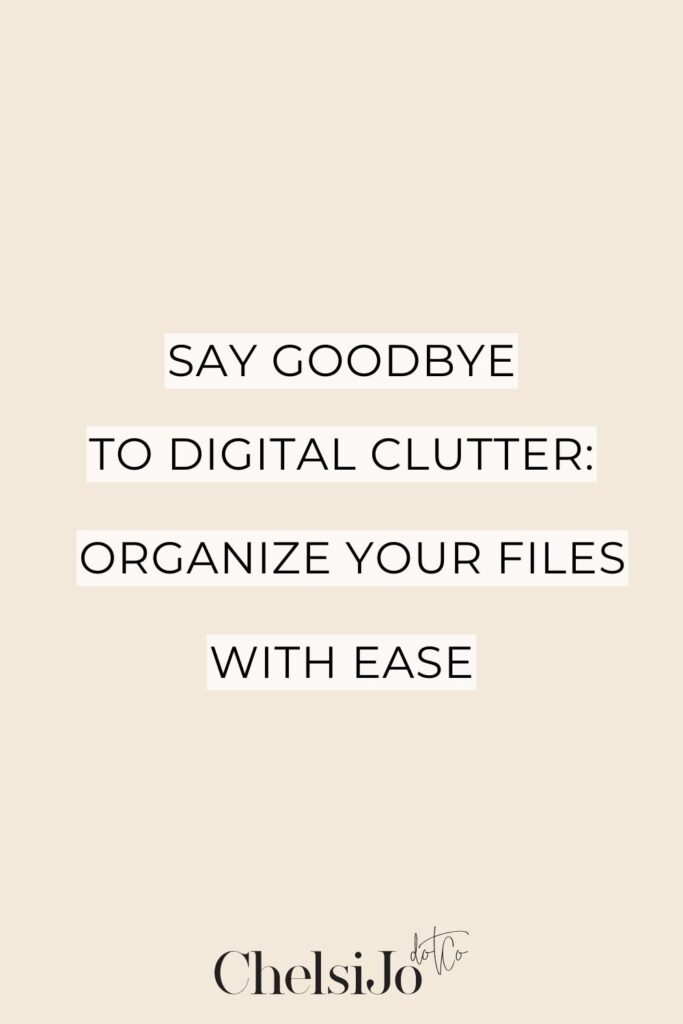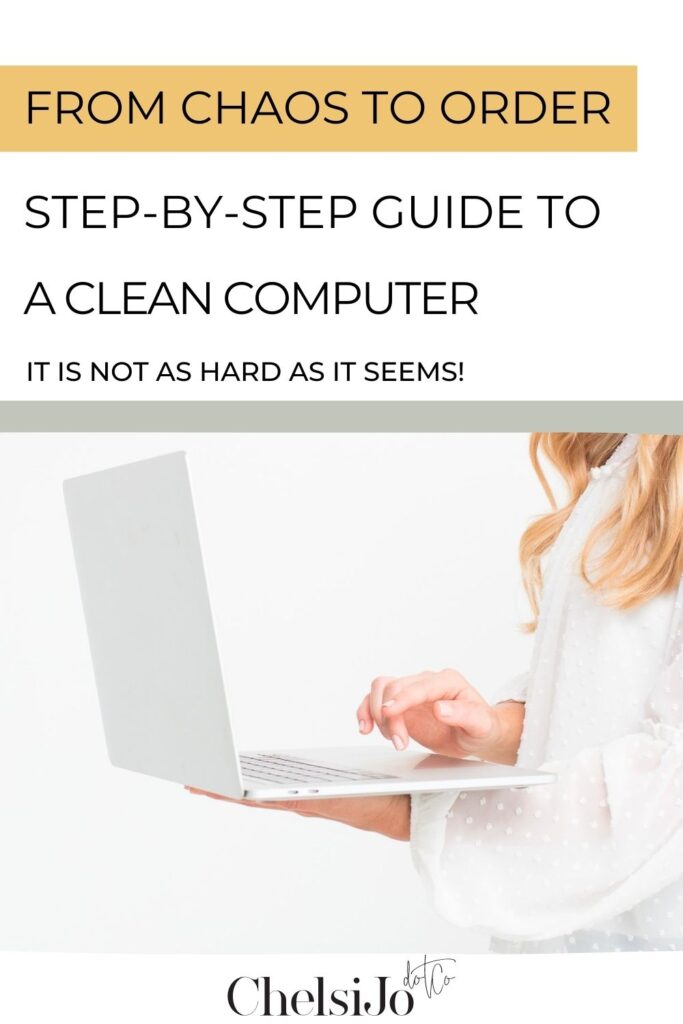If you haven’t noticed already, I’m a total geek when it comes to organizing things. I absolutely love having everything super organized. Just the other day, as I sat working, frustration bubbled up within me. My computer organization and my processes were making me so annoyed!
It hit me: I hadn’t been honoring this specific computer organization system I had set up for quite a while. So, I got back into it and recommitted myself to maintaining this system!
After revisiting and thoroughly reapplying my system, when I sit down to work, it’s seamless – just a series of clicks, and tasks are done. And I’m eager to share this system with you. Today, I’m breaking it down into five simple, concrete steps.
Follow them in order, and you’ll establish a super organized filing system within your computer! This means finding things becomes a breeze, and your desktop will finally be clean and clutter-free. So, what do you say? Let’s dive in and get started!
Listen below for the entire episode on The Systemize Your Life Podcast
Structuring for Computer Organization Success
First, let me outline what’s ahead—here’s the big picture of what this system will look like. You’re going to create your primary, or “mother,” folder, which will bear the name of what you’re organizing.
Whether you’re sorting things for your business, or for personal matters, like home organization or managing photos, this structure applies universally. The core principle is to have this main folder, within which you’ll arrange secondary folders. And, upon opening these secondary folders, you’ll uncover tertiary folders, progressing in layers.
Visualizing an Organized Workflow
Imagine this unfolding like a cascade, with layers building upon layers. This is the essence of the process. For example, whenever I start on work for Chelsijo.co, I have a singular go-to folder—the Chelsijo.co folder.
With a swift click, it opens on my computer screen, revealing my central business pillars. Each pillar—whether it’s for the Academy, the podcast, or any other aspect—has its designated folder
This seamless hierarchy quickly guides my mind. When I’m tackling tasks related to the Academy, I go to that folder. If podcast-related work needs to get done, I go into the podcast folder. The pattern continues, effortlessly guiding me through the organized structure..
Step 1: The Mapping Process for Computer Organization
First of all, let’s get into the practical steps to get it done. Along the lines of what I just explained, the key is to follow a mapping process. If you’re someone who follows me closely, you will know that I think that mapping things out should be the first step of most things that you do!
If you attempt to go cold turkey, diving headfirst into an idea without any preparation, you’ll likely go through a lot of trial and error. Taking a bit of time to map things out before impulsively jumping in can prevent a lot of these issues. I understand that some of you have a dive-in head-first personality, and that’s great, but consider dedicating just a little time to the mapping process.
Try to remember, you don’t need to get into the minutiae or overanalyze every detail, but this upfront effort can save you an immense amount of trouble on the backend. It helps you avoid conflicts and challenges that might have happened if you didn’t take a moment to map things out.
Navigating the Mapping Process
The first step to whip your computer files into organized shape is to map out the major branches of your business. Begin with the overarching categories. After that, work your way down through secondary and even tertiary tiers.
However, I’d recommend not going much deeper than that. If you find yourself needing more levels, it could mean that one of those branches might actually need its own separate category, keeping your structure clear and efficient.
Choose Your Method: Pen and Paper or MindMeister
This exercise can be done using either pen and paper or the incredible mind-mapping software program I rely on for all my organizational needs. It’s called MindMeister! The gist is, you can create up to four maps for free, and if you find it beneficial (like I do), it’s $8 a month after that.
Currently, I probably have nearly a hundred maps – they’ve become my go-to for everything. In fact, I use them even more than spreadsheets. The added benefit is that you can easily share these maps with others, making collaboration so easy.
Creating Your Business Hub for Computer Organization
I strongly urge you to do this first step within MindMeister. This tool lets you rearrange elements effortlessly, offering an immediate visual representation of your foldering system. You can easily see how categories, subcategories, down to the third tier of subcategories, align.
Your primary category is simply your business name. In my case, it’s Chelsijo.co. This stands as your central hub. I then structured three categories: podcast, the academy, and coaching. These define the main aspects of my business, although there’s much more underneath each.
My Other Main Categories
When you start on the process of mapping, I encourage you to start jotting down every idea that springs to mind. If you already have existing folders, begin with those. For instance, in my setup, I have designated folders like “contracts” and “social graphics.”
Naturally, I also have a dedicated “images” folder, and another for “course materials” that I’ve gathered from various courses. Remember, these are the main branches under my business structure.
Now, here’s a folder you absolutely must incorporate: a miscellaneous folder. Trust me, this will come into play later!
Another main category I have is “reviews.” I frequently save reviews and experiences shared within my community. These snippets are invaluable for marketing purposes, and organizing them was a game-changer for my business!
Likewise, I maintain a folder for “promo graphics.” When I create extended promotional series for my business, such as the “50k giveaway” or the “back to basic” series, I stash all the resources in this folder. This makes it incredibly convenient to reference and draw from them when needed. It streamlines content creation, whether I’m pulling information or making new resources.
Subcategories: Enhancing Computer Organization Structure
Moving forward, consider the subcategories beneath each main category. For instance, under “podcast,” you’d find additional folders like “transcripts,” “episodes,” “intros and exits,” “background music,” and “outlines.” The logic is similar across the board – organize subfolders within main ones, tailoring them to your needs.
Another example can be found within my Academy section. I’ve organized folders for each tier, such as “systemize your productivity,” “systemize your home,” and “systemize your life.” These tier-specific folders house related content, whether it’s videos, updates, or new training. This approach allows me to access specific content swiftly without combing through an overwhelming pile of documents. Keep in mind, simplicity is your ally.
Remember, when you initially open some of these folders, they might appear slightly cluttered – like my “contracts” folder. Know that for each main category you establish, it’s normal to accumulate a collection of folders. You’ll find ways to refine the organization as you progress. This first step is crucial and lays the groundwork for the rest of the process. It might not be perfect initially, but it creates the foundation.
Step Two: Setting the Stage
Now, let’s move onto step number two. Once you’ve effectively mapped out your structure with the meticulousness it deserves, it’s time to proceed.
Here’s where the magic happens. Open two windows – one on each side of your screen – displaying all your folders. Display your old business folders and files on the right, and in the next step, you will create a new folder on your left. This marks step number two – yes, it’s that uncomplicated!
This straightforward step sets the stage for the next step that’ll make your computer an effortless space to navigate.
Step Three: Constructing Your New Organizational Hub
Now, let’s progress to step number three. As you follow this uncomplicated process, you’re on your way to a remarkably organized digital world.
Creating and Organizing Your New Primary Folder
In the window you designated on the left, make a new folder with your primary business name and include the word “updated.” This simple step is so important! Strategic naming ensures that moving forward, this is where you’re going to every single time anything new that you download! From this point, you’re not referencing your old business file anymore. It’s the hub of your new, efficiently organized files.
Now, it’s time to bring your map to life. Create new folders within this fresh updated folder, mirroring everything you’ve mapped out. Suppose your map outlines categories like “podcast,” “academy,” “coaching,” “promo graphics,” and “images.” Your task is to recreate these categories within your new updated primary folder.
With this straightforward process, you’re creating the structure of your new files. It’s a clear path to enhanced efficiency and a clutter-free digital workspace!
Step Four: The Cleansing Sweep
As we move onto step number four, here’s where your side-by-side windows come into play! Keep both windows active – your old business folders or files on the right, and your meticulously crafted new primary folder on the left.
Transferring Old to New
Imagine you had an old folder named “podcast.” Having just recreated a new one, your next move is to open that old “podcast” folder. Highlight every item within it and drag them over. Now, the crucial difference – don’t just move the entire old folder into the new one.
“It’s like a breath of fresh air when you open your computer and can dive straight into work, without wasting time searching.”
If the old structure was not as organized, adopt a systematic approach. Highlight clusters of related files and transfer them over. By the time you complete this task, each old file, once each empty, has found its place in your new computer organizational system. Trust me, this will change everything! It’s like a breath of fresh air when you open your computer and can dive straight into work, without wasting time searching.
Step Five: Stepping into Effortless Maintenance
As we transition to step number five, you’re nearing the final stretch of this transformational process! As you work through your files, some might not fit within the categorization of your newly structured folders. If you’re scratching your head, uncertain where they belong, it’s time for that “miscellaneous” folder!
The Importance of Maintenance for Computer Organization
Now, onto the importance of sustaining this orderliness. Once a month, dedicate a short window of time to a cleanup session. This is your monthly check-in, simple yet effective! Go through your downloads. Next, clear your desktop. Finally, rummage through those random spots of your computer. As you come across files that belong in your organized structure, ensure they find their way home.
Don’t shy away from the delete button! If you know a file is not important, get rid of it. Those files that no longer serves a purpose, don’t need to take up space. When you’re feeling cautious about letting go, remember that external hard drives are an excellent archive option! Store files that are rarely used there, freeing up your immediate workspace for what truly matters.
From my own firsthand experience, I know that this system sparks joy and efficiency into my work. The satisfaction of being able to quickly navigate through a beautifully organized structure is unparalleled. With a few clicks, tasks are accomplished, files are retrieved, and the process is seamless. It’s not merely functional – it’s pleasing and rewarding.
Recap of Your Ultimate Computer Organization Guide
Alright, my fellow organization gurus, that is how you get your computer organized! If you’re anything like me, the frustration of a cluttered digital space is real! But fear not, with this plan, we no longer need to play hide and seek with our files.
Let’s quickly review the five steps to computer organized success:
- First, map out the key categories within your work.
- After that, pull up your old files and newly created “updated” folder on your screen.
- Then, create new folders within your “updated” folder that match your mapping of categories.
- Next, transfer files over into your updated and organized system.
- Finally, remember to regularly clean up and maintain your files.
So there you have it, that is my computer organization system! You’ve ventured through practical, tangible steps that promise to enhance your digital organization. The transition from chaos to order is tangible– a structured workspace awaits you! Just remember, the heart of getting your computer organized is creating a space that empowers your productivity, creativity, and, most importantly, your peace of mind!
Looking to Learn Business Organization Tips?
Looking tips on how to organize your workspace beyond your computer? Check out this blog on How I Create an Inspiring Workspace! Want to know efficiency hacks for running a business as a busy work from home mom? This blog explains how I operate my business as a work from home mom.
I would love to hear about your computer organization success in our FREE Systemize Your Life Facebook community! Also, if you need a friendly nudge or a virtual high-five along the way, I’ll be right here, cheering you on!

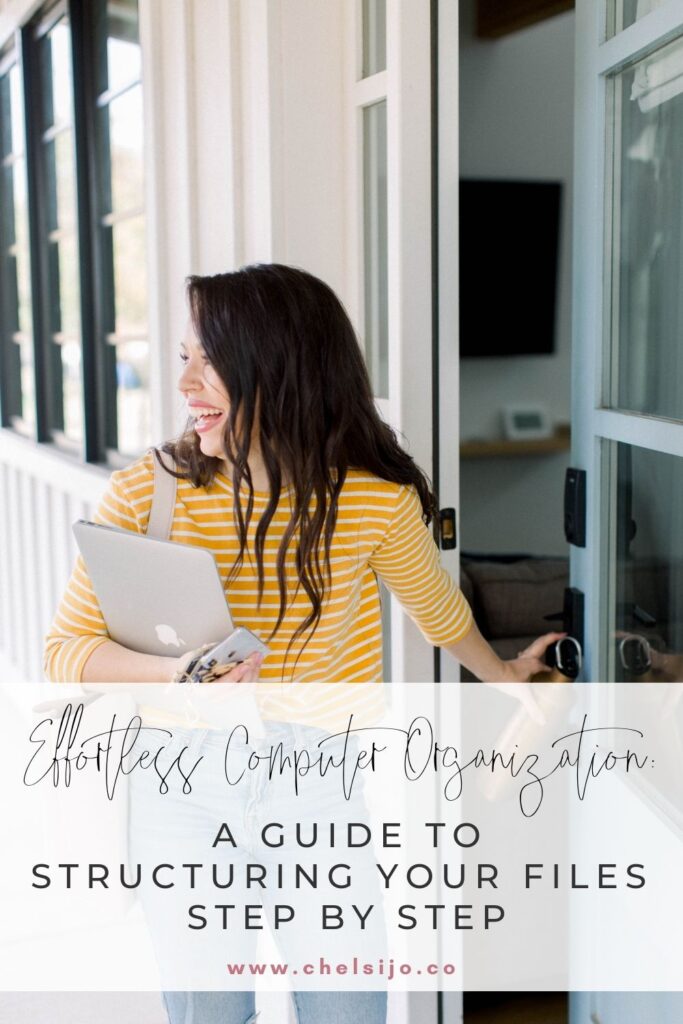
Frequently Asked Questions
I would love to start using Meistertask to get map my business, do you have a discount code for the paid version of Meistertask?
I’ve actually do! If you would like 10% off your first purchase use this link!